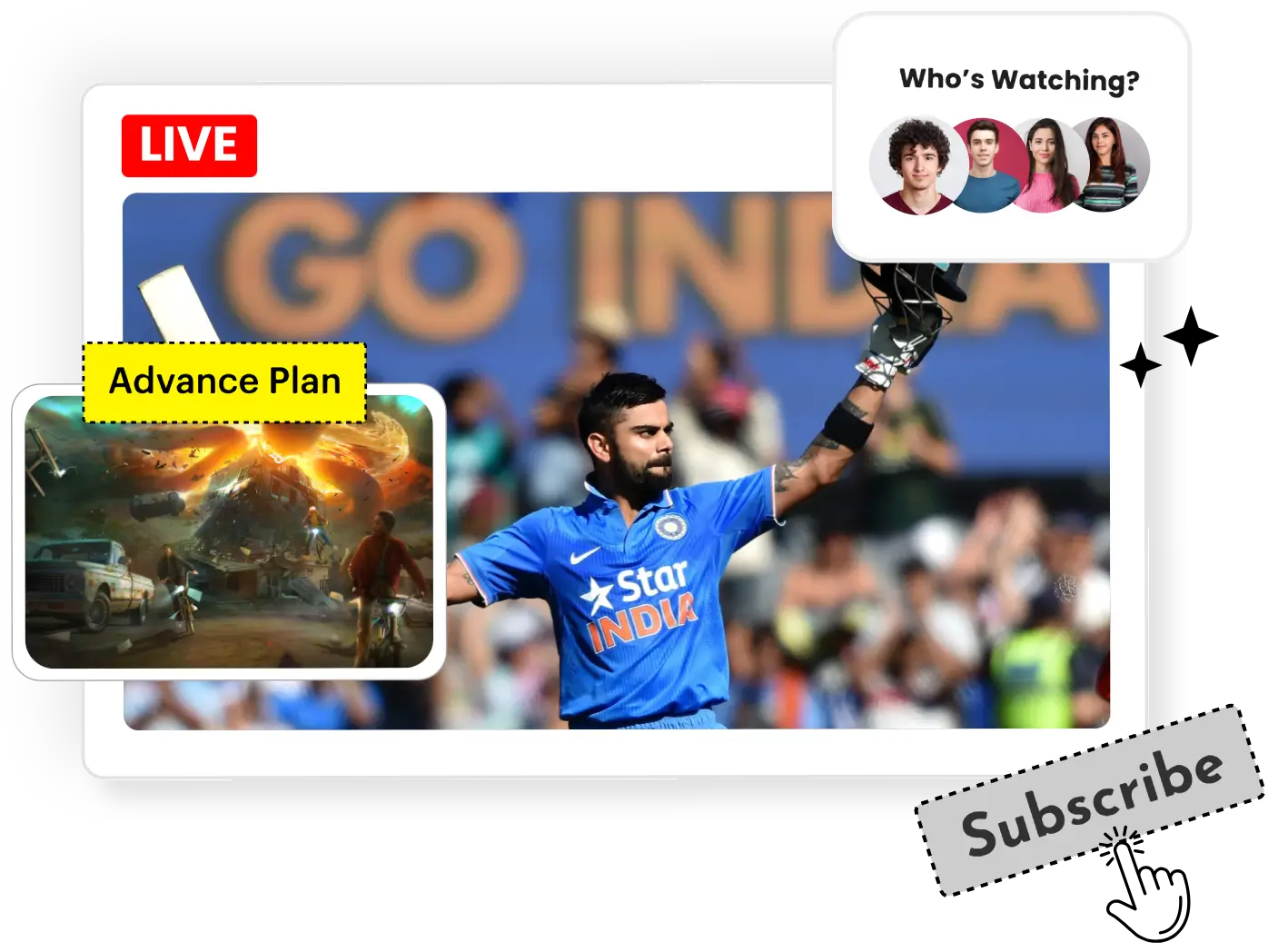Are you looking for a way to stream your videos online without buffering or lagging issues? If so, then HLS (HTTP Live Streaming) is the solution for you. HLS is a video streaming protocol that allows you to stream your videos online in small segments, making it easier for users to watch your videos without any delays or buffering issues.
In this beginner’s guide, we’ll cover the basics of HLS, its advantages, and provide step-by-step instructions on how to create HLS files using open-source software. So, let’s get started.
What is HLS Streaming?

HTTP Live Streaming (HLS) is a video streaming protocol that was developed by Apple Inc. It allows you to stream your videos online in small segments, making it easier for users to watch your videos without any delays or buffering issues. HLS uses adaptive bitrate streaming, which means that it can automatically adjust the quality of the video based on the user’s internet speed and device capabilities.
Advantages of HLS
There are several advantages of using HLS for streaming your videos online, such as:
- HLS is supported by most modern browsers, including Safari, Chrome, Firefox, and Edge.
- HLS can adapt to the user’s internet speed and device capabilities, providing a smooth and uninterrupted video streaming experience.
- HLS allows you to serve videos to a wide range of devices, including desktops, laptops, tablets, and smartphones.
- HLS provides robust security features, such as encryption and authentication, to protect your videos from piracy and unauthorized access.
Now that you know the basics of HLS and its advantages, let’s move on to the step-by-step guide on how to create HLS files.
When to Use HLS Streaming
HLS (HTTP Live Streaming) is currently the most up-to-date and widely used protocol for media streaming. According to a 2019 Wowza video streaming report, more than 45.18 percent of content distributors use the HLS protocol for content distribution. HLS has gained popularity over its contemporaries such as RTMP, MPEG-DASH, and HDS due to its quality of experience and playback compatibility for viewers.
Here are three scenarios in which you should consider using HLS technology:
Streaming to mobile devices:
Video streaming on mobile devices has become increasingly popular due to their smaller size, portability, and ease of use. Mobile devices, such as smartphones, laptops, and tablets, account for nearly half of all internet traffic. Therefore, adopting HLS technology for streaming to mobile devices makes sense. Additionally, HTML5 video players do not support RTMP or HDS, making HLS the preferred option.
Streaming with an HTML5 video player:
Native HTML5 video does not support RTMP or HDS, making HLS the only viable solution. If you are still using Flash technology, RTMP may be a better option. However, transitioning from RTMP to HLS technology is advisable if you want to exclusively stream content using an HTML5 video player.
Streaming to connected TV devices:
HLS is one of the most widely used protocols for media streaming today. When streaming to connected TV devices, especially for live events such as sports tournaments and news broadcasts, HLS is the preferred choice. Ensuring high-quality streaming is crucial in these scenarios.
How to Create HLS Files: Step-by-Step Guide
Step 1: Encoding Your Video
The first step in creating HLS files is to encode your video using an H.264 video codec and AAC audio codec. You can use open-source software like FFmpeg or Handbrake to encode your video. Make sure to follow these guidelines while encoding your video:
- Use a resolution that is appropriate for your target audience and device capabilities.
- Use a bitrate that is suitable for your target audience’s internet speed.
- Use a frame rate that matches your video’s original frame rate.
Once you have encoded your video, you can move on to the next step.
Step 2: Creating the Master Playlist
The next step is to create a master playlist, which is a plain text file that contains information about the available streams of your video. You can use a text editor like Notepad or Sublime Text to create a master playlist. Follow these guidelines while creating your master playlist:
- Use the #EXT-X-VERSION tag to specify the version of the HLS protocol that you’re using. For example, #EXT-X-VERSION:3 indicates that you’re using HLS version 3.
- Use the #EXT-X-STREAM-INF tag to specify the available streams of your video. For each stream, you need to provide the URL to the variant playlist and the attributes of the stream, such as the resolution and the bitrate. For example, #EXT-X-STREAM-INF:BANDWIDTH=800000,RESOLUTION=640×360,URL=360p.m3u8 indicates that there’s a 360p stream with a bitrate of 800000 and a resolution of 640×360.
Once you have created your master playlist, you can move on to the next step.
Step 3: Creating the Variant Playlists
The next step is to create the variant playlists, which are plain text files that contain information about the individual segments of your video. You can use a text editor like Notepad or Sublime Text to create variant playlists. Follow these guidelines while creating your variant playlists:
- Use the #EXTM3U tag at the beginning of the file to indicate that this is an HLS playlist.
- Use the #EXT-X-TARGETDURATION tag to specify the maximum duration of each segment in seconds. For example, #EXT-X-TARGETDURATION:10 indicates that each segment should be no longer than 10 seconds.
- Use the #EXT-X-MEDIA-SEQUENCE tag to specify the sequence number of the first segment. For example, #EXT-X-MEDIA-SEQUENCE:0 indicates that the first segment has a sequence number of 0.
- Use the #EXTINF tag to specify the duration of each segment in seconds and the URL to the segment. For example, #EXTINF:9.009,segment_0.ts indicates that the first segment has a duration of 9.009 seconds and the URL to the segment is segment_0.ts.
Once you have created your variant playlists, you can move on to the next step.
Step 4: Hosting Your Files
The next step is to host your HLS files on a web server. You can use any web server that supports HTTP, such as Apache or Nginx. Make sure to follow these guidelines while hosting your files:
- Place your master playlist and variant playlists in the same directory on your web server.
- Place your video segments in a subdirectory of the directory that contains your playlists.
- Make sure that your web server is configured to serve the files with the correct MIME types. For example, .ts files should be served with the video/MP2T MIME type.
Once you have hosted your files, you can move on to the next step.
Step 5: Testing Your HLS Stream
The final step is to test your HLS stream to make sure that it’s working correctly. You can use a web browser or an HLS player like VLC or QuickTime to test your stream. Follow these guidelines while testing your stream:
- Open your master playlist in a web browser or an HLS player.
- Make sure that the player is able to play the video without any delays or buffering issues.
- Use the developer tools in your web browser to check for any errors or warnings.
Congratulations! You have successfully created an HLS stream.
Common Issues and Troubleshooting
Here are some common issues that you may encounter while creating HLS files and their solutions:
video is buffering or lagging: This could be due to a slow internet connection or a low bitrate
solution: Try lowering the quality of the video stream or switch to a faster internet connection. You can also try optimizing your HLS files by reducing the bitrate or segment duration.
The video is not playing at all: This could be due to an incorrect MIME type or a server configuration issue.
solution: Make sure that your web server is configured to serve the files with the correct MIME types. You can also check the server logs for any errors or warnings.
The video is not compatible with certain devices or browsers: This could be due to an unsupported codec or video format.
solution: Check the specifications of the devices and browsers that you want to support and ensure that your video is compatible with those specifications. You can also try transcoding your video into a different format or codec.
Conclusion
Creating HLS files is not as difficult as it may seem. By following the steps outlined in this guide, you can create high-quality HLS streams that are compatible with a wide range of devices and browsers.
Remember to follow best practices when create HLS files, such as optimizing your segment duration and bitrate, and testing your stream before deployment. By doing so, you can ensure that your viewers have the best possible experience while watching your videos.
HTTP Live Streaming (HLS) serves as an effective solution to optimize video streaming experiences. It achieves a dual purpose: minimizing the network bandwidth required for viewers and maintaining consistent video quality during playback.
When users access videos on a computer with a robust internet connection, they can consistently enjoy top-notch video quality. However, the situation may vary when they switch to mobile devices, potentially compromising the quality of their viewing experience.
Thankfully, embracing HLS technologies allows you to ensure a smooth and uninterrupted viewing experience for your audience, regardless of their chosen device or location.
If you’d like to engage in further discussion on this topic, please don’t hesitate to reach out to us at sales@webnexs.com