Analytics dashboard helps video creators to know about the performances of the video.
In this tutorial, we are going to explain how to use analytics in the Flicknexs account.
By default, we are on Flicknexs Home page. Click on the top right corner of the home page menu ->Admin section.
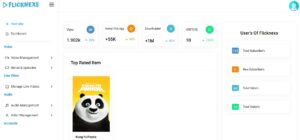
In the Menu section, click on Site Option -> Analytics.
There are three subsections :
- User analytics
- Views by region
- Revenue by region
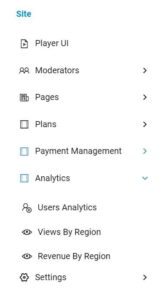
Click on User Analytics
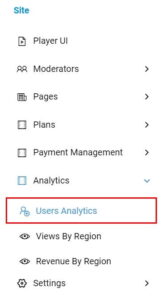
User Analytics Page appears on the screen
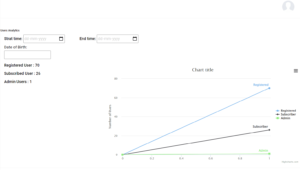
On the User analytics page
You can see data of
- Number of registered users
- Number of subscribed users
- Number of admin users
By scrolling down the page you can see the user list
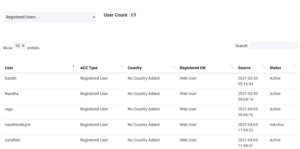
Moving on to the next analytics section
Click on Views By Region
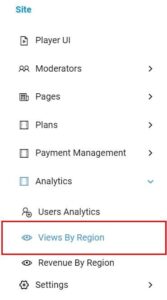
Views By Region Page appears on the screen
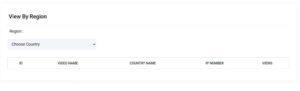
Click on Choose Country drops down button and choose a region to see the number of views for the video from a particular region
For example Choose India as a country, to get the number of views on video from India
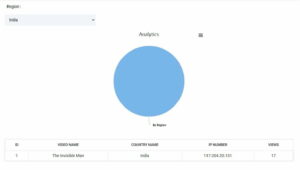
Choose All country as an option to know about the number of views on the video from the entire world

Moving on to the next analytics section
Revenue By Region
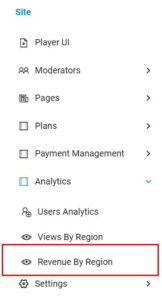
Revenue By Region appears on the screen

Choose all country by clicking on choose country drop-down arrow button
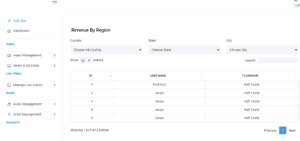
User name and Plan name list appear on the screen. It shows the details of all users like name and their subscribed plan
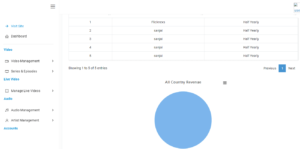
Do you need any help or have questions on how to use analytics in Flicknexs account? Please contact us.
Not yet a Flicknexs user, and are you interested in trying a free trial for 7 days? Sign up today to get started.
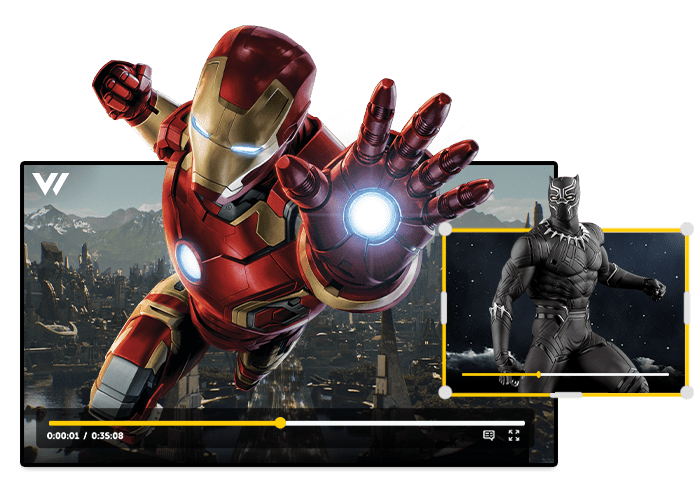
Leave a Reply